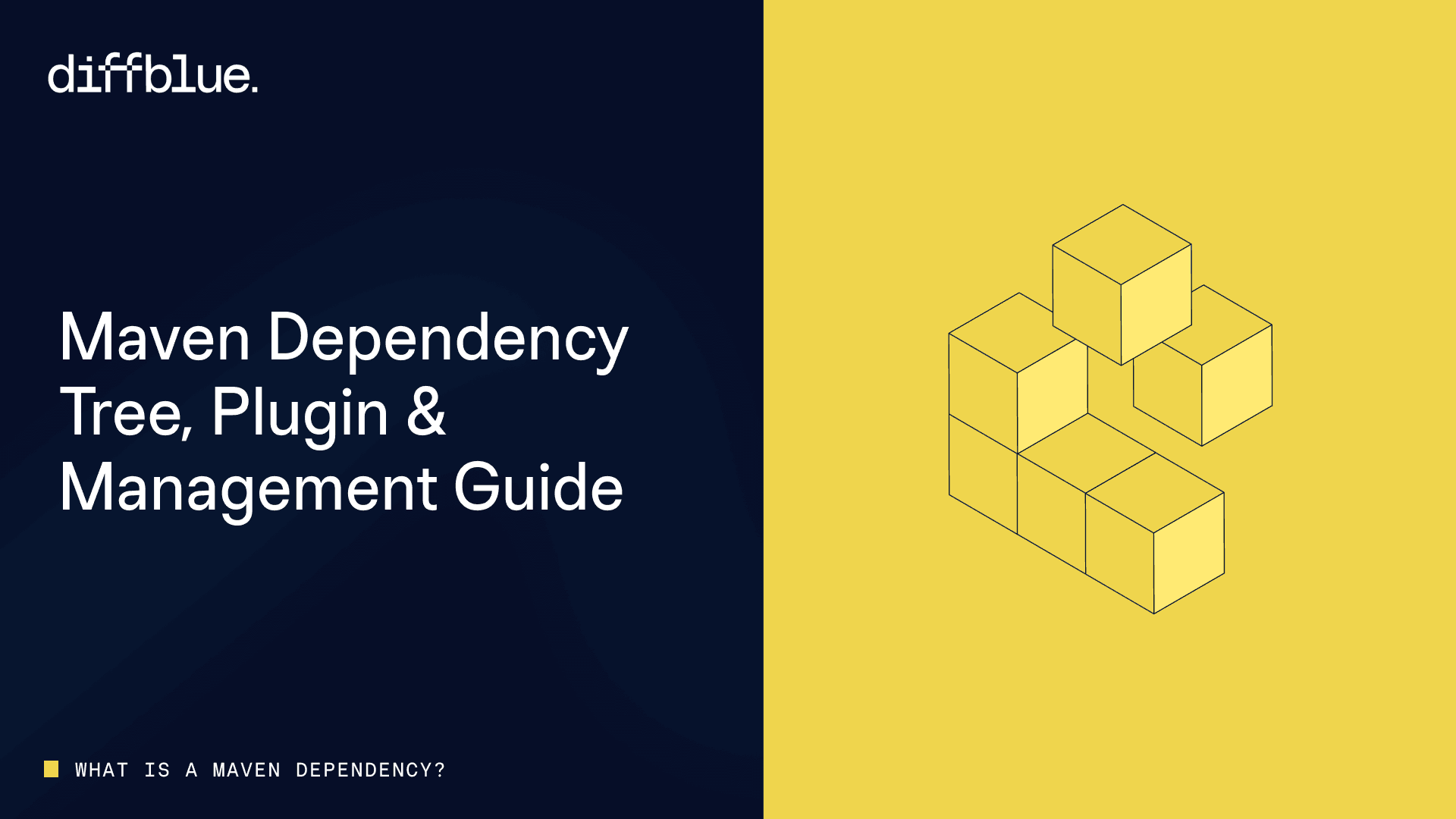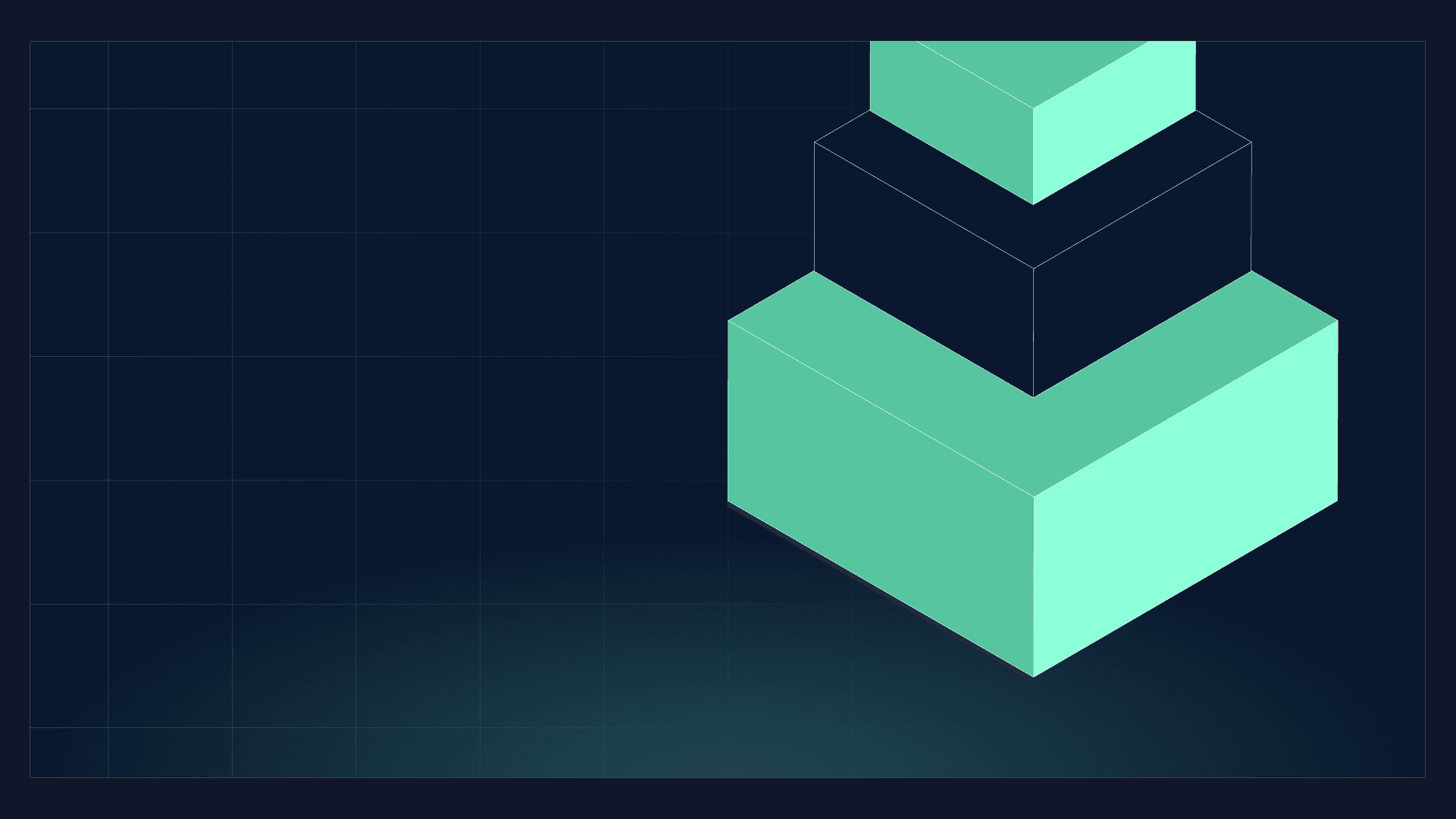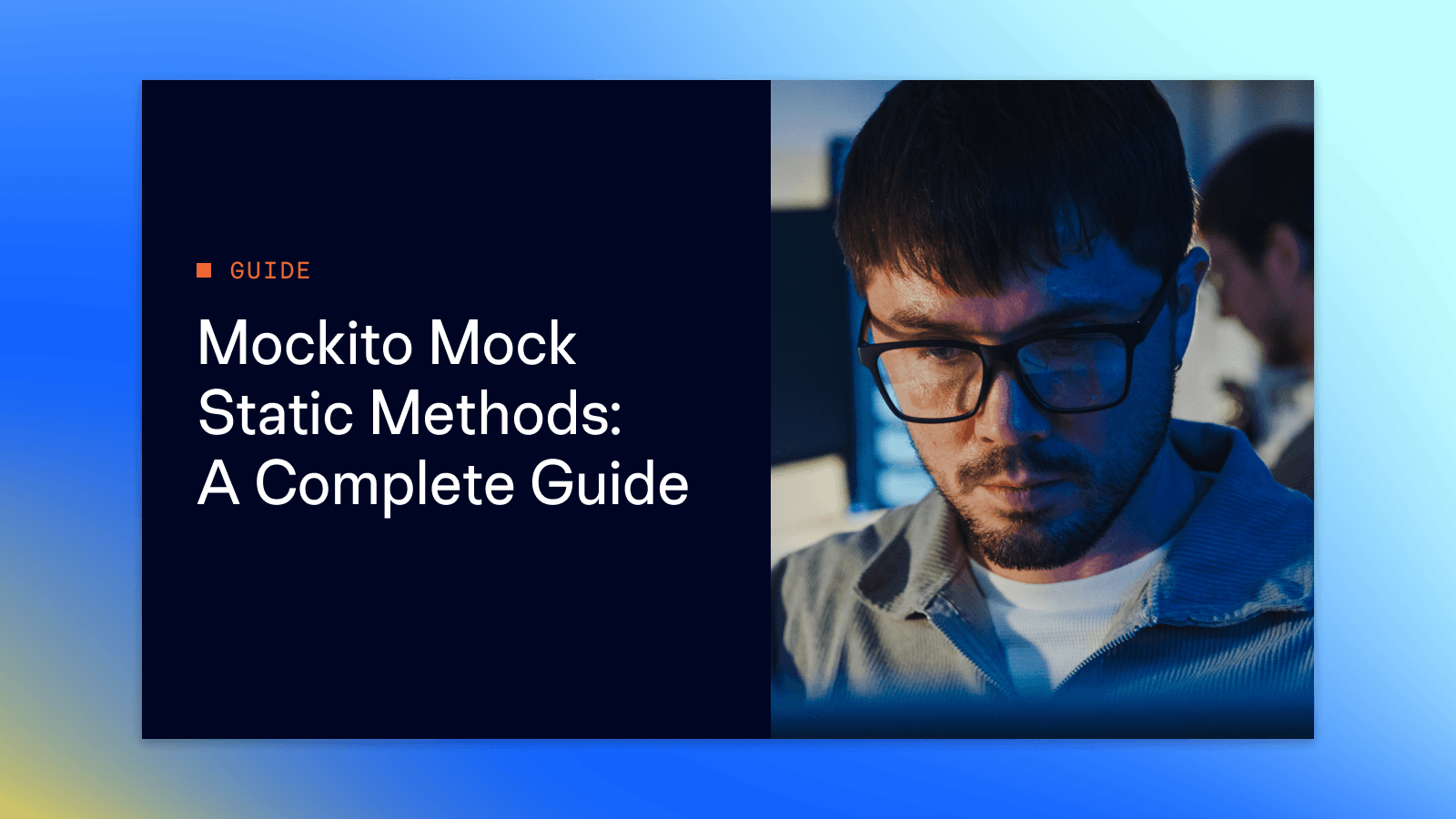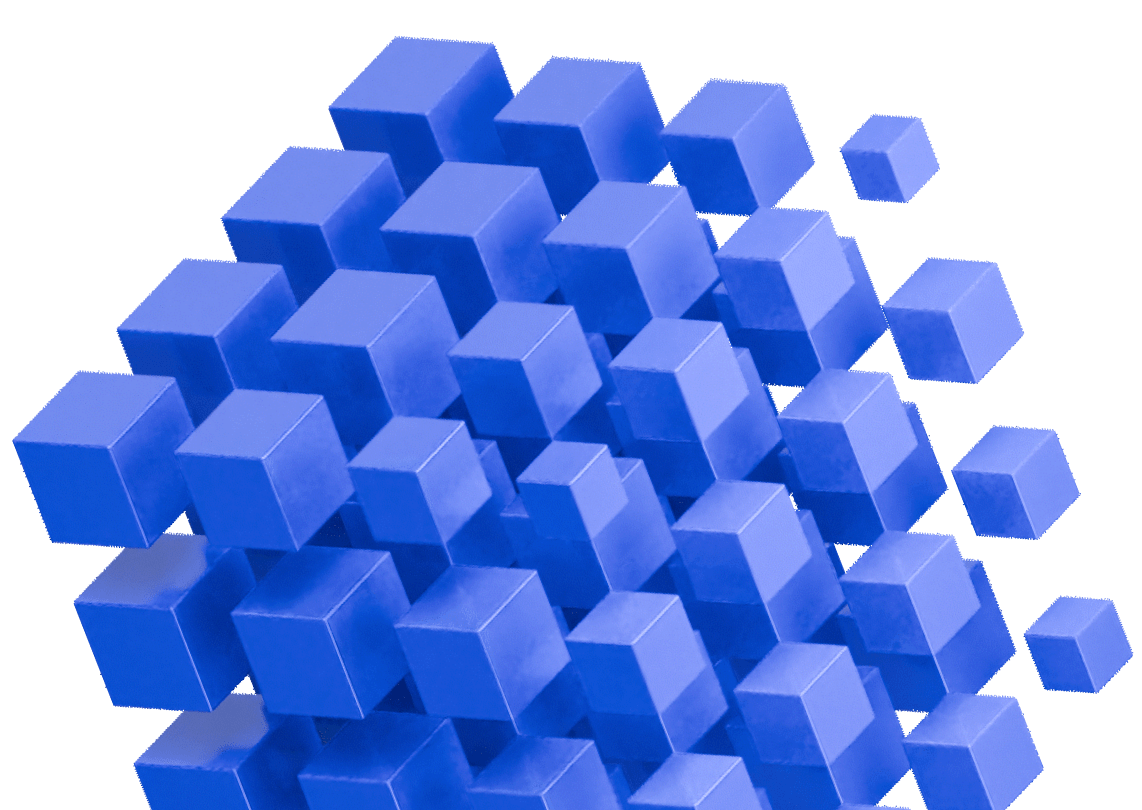Modern Java development relies heavily on external libraries and frameworks. Rather than reinventing the wheel, developers leverage existing, well-tested code to build applications faster and more reliably. Maven, the popular build automation tool, makes this possible through its dependency management system.
In this guide, you’ll learn what Maven dependencies are, how to manage them effectively, and how to troubleshoot common issues that arise when working with external libraries.
What is a Maven dependency?
A Maven dependency is an external library or module that your Java project needs to compile, test, or run. When you declare a dependency in your pom.xml file, Maven automatically downloads it from a remote repository (typically Maven Central) and makes it available to your project.
Dependencies eliminate the need to manually download JAR files and manage them yourself. Instead, Maven handles the entire process, including downloading transitive dependencies – libraries that your dependencies themselves require.
Anatomy of a Maven Dependency
Every Maven dependency declaration consists of three essential coordinates:
<dependency>
<groupId>org.junit.jupiter</groupId>
<artifactId>junit-jupiter</artifactId>
<version>5.10.0</version>
</dependency>- GroupId identifies the organization or group that created the library. It typically follows reverse domain notation, like
- ArtifactId is the name of the specific library or module, such as
- Version specifies which release of the library you want to use. Version numbers typically follow semantic versioning conventions.
Together, these three coordinates uniquely identify a specific artifact in the Maven ecosystem.
How to add Maven dependencies
Adding a dependency is straightforward. Open your pom.xml file and add the dependency within the <dependencies> section:
<dependencies>
<dependency>
<groupId>org.springframework.boot</groupId>
<artifactId>spring-boot-starter-web</artifactId>
<version>3.2.0</version>
</dependency>
</dependencies>
After saving the file, your IDE will typically auto-import the dependency, or you can manually trigger a Maven refresh. Maven downloads the specified library along with its transitive dependencies from Maven Central or your configured repository.
To find the correct coordinates for a library, visit Maven Central Repository or the community-powered MvnRepository site and search for the library name.
Understanding dependency scopes
Maven dependency scopes control where and how dependencies are available in your project. The most common scopes are:
- Compile: Available in all build phases and included in the final artifact.
- Test: Only available during test compilation and execution.
- Provided: Needed for compilation but expected to be provided at runtime (e.g., by a container).
- Runtime: Not needed for compilation but required at runtime.
- Optional: Not included in dependent projects unless explicitly declared.
Compile Scope is the default. These dependencies are available during compilation, testing, and runtime. Most application dependencies use this scope.
<dependency>
<groupId>org.springframework</groupId>
<artifactId>spring-context</artifactId>
<version>6.1.0</version>
<scope>compile</scope>
</dependency>Test Scope limits dependencies to the test compilation and execution phases. Testing frameworks like JUnit belong here.
<dependency>
<groupId>org.junit.jupiter</groupId>
<artifactId>junit-jupiter</artifactId>
<version>5.10.0</version>
<scope>test</scope>
</dependency>Provided Scope indicates that the dependency will be provided by the runtime environment. Servlet APIs are common examples, as they’re supplied by your application server.
<dependency>
<groupId>jakarta.servlet</groupId>
<artifactId>jakarta.servlet-api</artifactId>
<version>6.0.0</version>
<scope>provided</scope>
</dependency>Runtime Scope means the dependency isn’t needed for compilation but is required at runtime. Database drivers typically use this scope.
Optional Scope marks a dependency as optional, meaning projects that depend on your project won’t automatically inherit it.
Choosing the correct scope keeps your application lean and prevents unnecessary dependencies from bloating your final artifact.
Maven dependency tree
Understanding your project’s complete dependency graph is crucial. Transitive dependencies – libraries that your dependencies require – can significantly expand your project’s footprint.
View your complete dependency tree using:
mvn dependency:tree
This command outputs a hierarchical view of all dependencies:
[INFO] com.example:my-application:jar:1.0.0
[INFO] +- org.springframework.boot:spring-boot-starter-web:jar:3.2.0:compile
[INFO] | +- org.springframework.boot:spring-boot-starter:jar:3.2.0:compile
[INFO] | | +- org.springframework.boot:spring-boot:jar:3.2.0:compile
[INFO] | | +- org.springframework:spring-context:jar:6.1.0:compile
[INFO] | | \- org.springframework:spring-core:jar:6.1.0:compile
[INFO] | \- org.springframework:spring-web:jar:6.1.0:compileEach level of indentation shows a transitive dependency relationship. Understanding this tree helps you identify why certain libraries are included and where conflicts might arise.
Modern IDEs like IntelliJ IDEA provide visual dependency diagrams. Right-click your pom.xml and select “Diagrams” → “Show Dependencies” to see an interactive graph.
Dependency Management vs Dependencies
Maven distinguishes between declaring dependencies and managing them. The <dependencyManagement> section doesn’t actually add dependencies to your project – it centralizes version control.
This distinction becomes invaluable in multi-module projects:
<dependencyManagement>
<dependencies>
<dependency>
<groupId>org.springframework.boot</groupId>
<artifactId>spring-boot-dependencies</artifactId>
<version>3.5.0</version>
<type>pom</type>
<scope>import</scope>
</dependency>
</dependencies>
</dependencyManagement>Child modules can then declare dependencies without specifying versions:
<dependencies>
<dependency>
<groupId>org.springframework.boot</groupId>
<artifactId>spring-boot-starter-web</artifactId>
</dependency>
</dependencies>The version is inherited from the parent’s <dependencyManagement> section, ensuring consistency across all modules.
Resolving dependency conflicts
Dependency conflicts occur when different libraries require different versions of the same dependency. Maven resolves these using the “nearest definition” rule – the version closest to your project in the dependency tree wins.
Consider this scenario:
your-project
+- library-a:1.0 (depends on commons-lang:2.6)
+- library-b:1.0 (depends on commons-lang:3.0)
<dependency>
<groupId>org.apache.commons</groupId>
<artifactId>commons-lang3</artifactId>
<version>3.0</version>
</dependency>When you need to exclude a problematic transitive dependency:
<dependency>
<groupId>com.example</groupId>
<artifactId>library-a</artifactId>
<version>1.0</version>
<exclusions>
<exclusion>
<groupId>commons-lang</groupId>
<artifactId>commons-lang</artifactId>
</exclusion>
</exclusions>
</dependency>Maven will choose the version declared first in your pom.xml. However, this automatic resolution might not always work correctly.
To force a specific version, declare it explicitly in your <dependencies> section:
Keeping your dependencies healthy
Now that you understand how to declare and manage dependencies, let’s explore the tools and practices that keep your dependency graph healthy and maintainable over time.
Analyzing dependencies with the Maven Dependency Plugin
The Maven Dependency Plugin is your primary tool for understanding and maintaining your project’s dependencies. Think of it as a health check for your pom.xml.
Start by analyzing which dependencies you’re actually using:
mvn dependency:analyze
This command reveals two common issues. First, it identifies dependencies you’re using but haven’t explicitly declared – meaning you’re accidentally relying on transitive dependencies.
This creates a hidden coupling that could break if an intermediate dependency changes. Second, it shows dependencies you’ve declared but aren’t actually using, which bloat your project unnecessarily.
The critical role of testing when dependencies change
Dependencies evolve constantly. Updates bring new features, bug fixes, and security patches, but they can also introduce breaking changes that affect your application’s behavior.
This is where the relationship between dependency management and testing becomes crucial. Every time you update a dependency, you’re potentially changing how your application behaves. A Spring Boot upgrade might change default configurations. A library update might alter method signatures or behavior. Even patch versions occasionally introduce subtle breaking changes.
Maintaining comprehensive test coverage becomes challenging as your dependency graph grows. Manually writing tests for every code path that uses external libraries is time-consuming and error-prone. You need confidence that your tests will catch issues when dependencies change.
Automated testing tools like Diffblue Cover address this challenge by analyzing your code and automatically generating unit tests that verify behavior, including interactions with external dependencies.
Common Maven dependency issues
Even with careful management, you’ll occasionally encounter dependency issues. Understanding how to quickly diagnose and resolve these problems saves significant development time.
When Maven reports a dependency not found error, start by verifying the coordinates are correct and the artifact exists in Maven Central. Check your network connection and repository configuration – corporate proxies or firewalls sometimes block Maven Central access.
Version conflicts are among the most frustrating issues. When you see unexpected behavior or compilation errors after adding a new dependency, run mvn dependency:tree to visualize the entire dependency graph. Look for multiple versions of the same library, then use exclusions or explicit declarations to force the correct version.
Sometimes your local Maven repository (typically ~/.m2/repository) becomes corrupted, causing mysterious build failures. When dependencies that previously worked suddenly fail to resolve, delete the problematic artifact folder and run mvn clean install to re-download fresh copies.
If your IDE doesn’t recognize dependencies despite a successful Maven build, force your IDE to reimport the Maven project. In IntelliJ, right-click the project and select “Maven” → “Reload Project.” In Eclipse, right-click and select “Maven” → “Update Project.”
Occasionally, you need to include a library that isn’t available in Maven Central. While you can use the system scope to reference local JARs:
<dependency>
<groupId>com.example</groupId>
<artifactId>custom-lib</artifactId>
<version>1.0</version>
<scope>system</scope>
<systemPath>${project.basedir}/libs/custom-lib.jar</systemPath>
</dependency>Building a sustainable dependency management strategy
Effective dependency management isn’t just about solving immediate problems – it’s about establishing practices that keep your project maintainable over time.
Keep dependencies current, but upgrade deliberately. Regularly update dependencies to benefit from bug fixes and security patches, but test thoroughly before upgrading in production environments. Subscribe to security advisories for your critical dependencies and prioritize security updates.
Enforce consistency in multi-module projects. Use <dependencyManagement> in parent POMs to enforce consistent versions across all modules. This prevents subtle bugs caused by different modules using incompatible versions of the same library.
Make dependency choices explicit. When commonly used libraries like logging frameworks appear as transitive dependencies, explicitly declare your preferred version. This ensures your choice takes precedence over whatever transitive dependencies bring in.
Maintain a clean pom.xml. Run mvn dependency:analyze regularly to identify unused dependencies. A bloated pom.xml makes your project harder to understand and can slow down builds. Remove dependencies you’re not using.
Document important decisions. When you intentionally pin a specific version or exclude a transitive dependency, add a comment explaining why. Six months later, when someone questions the decision, that comment will save investigation time.
Monitor security vulnerabilities. Use tools like the OWASP Dependency Check plugin to scan for known CVEs in your dependencies:
mvn dependency-check:check
Make this part of your CI pipeline to catch vulnerable dependencies before they reach production.
Maintain comprehensive test coverage. This is perhaps the most important practice. Dependencies will change, and when they do, your tests are your safety net. Automated test generation tools like Diffblue Cover ensure your tests remain effective as your dependency graph evolves, giving you confidence to upgrade dependencies without fear of introducing subtle bugs.
Conclusion
Maven dependencies form the foundation of modern Java development, enabling you to leverage the vast ecosystem of open-source libraries and frameworks. Understanding how to declare, manage, and troubleshoot dependencies is essential for building maintainable applications.
Start by analyzing your current dependency tree with mvn dependency:tree, then review your pom.xml for unused dependencies. Consider implementing <dependencyManagement> if you’re working with multi-module projects, and ensure your test coverage remains robust as dependencies evolve.
Proper dependency management prevents conflicts, improves build reliability, and makes your projects easier to maintain. Combined with automated testing tools, you can confidently update dependencies knowing your application’s behavior is thoroughly verified.